Getting your Acer laptop to run optimally is crucial. It ensures smooth performance and longevity.
In today’s tech-driven world, a sluggish laptop can be a real hindrance. Whether for work, study, or entertainment, a laptop that operates efficiently can make a significant difference. Acer laptops are known for their reliability and performance, but even the best devices need some care to run at their peak.
This guide will walk you through practical steps to boost your Acer laptop’s performance. You don’t need to be a tech expert to follow these tips. Simple adjustments and regular maintenance can keep your Acer laptop running like new. Let’s dive in and get your device operating at its best.
Perform Regular Software Updates
Keeping your Acer laptop in top shape requires regular software updates. These updates ensure your machine runs smoothly and securely. They fix bugs, patch security holes, and improve overall performance. Skipping these updates can leave your laptop vulnerable to threats. Below, learn about the critical areas for software updates.
Operating System Updates
The operating system (OS) is the backbone of your laptop. Updating it is crucial for performance and security.
- Check for updates: Go to Settings > Update & Security > Windows Update.
- Schedule updates: Set your OS to update automatically during off-hours.
- Backup important files: Save your data before updating to avoid loss.
Driver Updates
Drivers are essential for your hardware to communicate with the OS. Regular updates ensure everything runs smoothly.
- Visit Acer’s support site: Check for the latest driver updates specific to your model.
- Use Device Manager: Find and update drivers directly from your laptop.
- Install driver update software: Third-party programs can automatically update drivers for you.
Keeping your laptop updated is not just about security; it’s also about maintaining peak performance. Take these steps regularly to ensure your Acer laptop runs optimally.

Credit: twentytwowords.com
Optimize Startup Programs
Optimizing startup programs can greatly enhance your Acer laptop’s performance. Many programs automatically run at startup, slowing down your system. By managing these startup programs, you can boost your laptop’s speed and efficiency. Here’s how you can do it effectively.
Disable Unnecessary Programs
First, identify which programs are essential for startup. Many programs do not need to run immediately. Open the Task Manager by pressing Ctrl + Shift + Esc. Navigate to the “Startup” tab. Here, you’ll see a list of programs that run at startup.
Disable programs that you do not need immediately. Right-click on the program and select “Disable.” Be cautious not to disable essential system processes. Focus on third-party applications like chat programs or media players.
Manage Startup Settings
Next, manage your startup settings for better control. Open Settings by pressing the Windows key + I. Go to “Apps” and then “Startup.” This section allows you to enable or disable startup programs easily. Toggle off the programs you don’t need during startup.
For a more advanced approach, use the System Configuration tool. Press Windows key + R, type “msconfig,” and hit Enter. Navigate to the “Startup” tab and deselect unnecessary programs. Apply the changes and restart your laptop.
By managing these settings, you ensure only essential programs run at startup. This can significantly improve your laptop’s boot time and overall performance.
Clean Up Disk Space
Keeping your Acer laptop running smoothly requires regular maintenance. One key task is to clean up disk space. A cluttered hard drive can slow down your system, making it less efficient.
Remove Temporary Files
Temporary files take up a lot of space on your hard drive. These files include internet cache, system logs, and leftover files from software installations. Removing them can free up significant space.
Go to the Disk Cleanup tool on your Acer laptop. Select the drive you want to clean, usually the C: drive. Check the boxes for temporary files, recycle bin, and other unnecessary files. Click OK to delete them. This simple step can boost your laptop’s performance.
Uninstall Unused Applications
Unused applications can also slow down your Acer laptop. They take up space and sometimes run background processes. Identify the programs you no longer need.
Go to the Control Panel and select “Programs and Features.” Look through the list of installed programs. Click on the ones you don’t use and select “Uninstall.” This will free up space and improve your laptop’s speed.
By removing unused applications, you also reduce the load on your system. Your laptop will run more efficiently. It’s a simple but effective way to maintain optimal performance.
Enhance Battery Performance
Keeping your Acer laptop battery in good shape is essential. It ensures you get the most out of your device. A well-maintained battery gives you longer usage time. It also helps in extending the overall life of the laptop. Here’s how you can enhance your Acer laptop’s battery performance.
Adjust Power Settings
Tweaking the power settings can make a big difference. Start by accessing the power options in your laptop’s control panel. Choose a power plan that balances performance with energy saving. This helps in reducing unnecessary battery drain.
Lower the screen brightness. A dimmer screen uses less power. Turn off Wi-Fi and Bluetooth when not in use. These settings also consume significant battery power. Adjusting these settings can lead to noticeable improvements.
Calibrate Battery
Calibrating the battery is another effective method. Over time, laptop batteries can lose their ability to hold a charge. Calibration helps reset the battery’s capacity.
To calibrate, fully charge your laptop. Then, let it discharge completely until it shuts down. Charge it again to 100%. Repeat this process once every few months. This helps in maintaining accurate battery readings.
By following these steps, you can ensure your Acer laptop’s battery runs optimally. Simple adjustments and regular maintenance go a long way.
Boost System Speed
Boosting the speed of your Acer laptop can greatly improve your computing experience. A faster system allows you to complete tasks efficiently, enhancing productivity. Let’s explore two effective ways to boost system speed: upgrading RAM and switching to an SSD.
Upgrade Ram
Upgrading your RAM is one of the easiest ways to speed up your Acer laptop. With more RAM, your system can handle more tasks at once. This means less waiting and more doing.
First, check your laptop’s current RAM usage. Open the Task Manager and look at the Performance tab. If your RAM usage is always high, an upgrade can help. Adding more RAM can make your laptop feel new again.
You can find compatible RAM modules online or at tech stores. Make sure the new RAM matches your laptop’s specifications. Follow the instructions in your laptop’s manual to install the new RAM. Once installed, you should notice a significant boost in speed.
Use Ssd Instead Of Hdd
Switching from an HDD to an SSD can dramatically increase your Acer laptop’s speed. SSDs are much faster than traditional HDDs. They have no moving parts, which makes them more reliable and faster.
First, check your laptop for SSD compatibility. Most modern laptops support SSDs. You can find this information in your laptop’s manual or online.
Next, choose the right SSD for your needs. Look for SSDs with good reviews and enough storage space. Installing an SSD can be a bit tricky, so follow a guide or seek professional help if needed.
Once the SSD is installed, you’ll notice faster boot times and quicker file access. Your laptop will feel much more responsive. This simple change can make a big difference in your daily computing tasks.
Ensure Proper Ventilation
Ensuring proper ventilation is crucial for keeping your Acer laptop running optimally. Overheating can slow down performance and damage internal components. Here are some effective ways to ensure your laptop stays cool and performs at its best.
Clean Air Vents
Dust and debris can clog your laptop’s air vents, restricting airflow. This can cause your laptop to overheat. Regular cleaning can help maintain proper airflow.
- Turn off your laptop.
- Use a can of compressed air.
- Gently blow air into the vents.
- Ensure all dust is removed.
Repeat this process every few months. This ensures your laptop stays cool and runs efficiently.
Use Cooling Pads
Cooling pads provide extra ventilation and help keep your laptop cool. They are easy to use and effective.
- Place the cooling pad on a flat surface.
- Set your laptop on top of the cooling pad.
- Connect the cooling pad to your laptop via USB.
Choose a cooling pad with adjustable fan speeds for better control. Using a cooling pad can significantly reduce your laptop’s temperature.
Secure Your Laptop
Keeping your Acer laptop secure is essential for optimal performance. Security threats can slow down your system, corrupt files, or even steal personal data. By securing your laptop, you ensure it runs smoothly and your data stays safe. Here are some steps to secure your Acer laptop effectively.
Install Antivirus Software
One of the first steps to secure your laptop is to install antivirus software. Antivirus software helps protect your laptop from malicious software and cyber threats. You can choose from various options like Norton, McAfee, or Avast.
- Scan regularly: Set up regular scans to detect and remove threats.
- Update software: Keep your antivirus software updated to protect against new threats.
Installing antivirus software is a simple yet crucial step. It ensures your Acer laptop stays protected and runs efficiently.
Enable Firewalls
Firewalls act as a barrier between your laptop and potential threats from the internet. Enabling firewalls adds an extra layer of security to your Acer laptop.
- Go to the Control Panel on your laptop.
- Click on System and Security.
- Select Windows Firewall and turn it on.
Enabling firewalls can help prevent unauthorized access to your system. This way, your laptop remains secure and performs optimally.
By following these simple steps, you can significantly enhance the security of your Acer laptop. Secure your laptop today to ensure it runs at its best.

Credit: www.a-accessories.com
Regular Maintenance Tips
Keep your Acer laptop running smoothly by regularly cleaning dust from vents and fans. Update software and drivers frequently.
Keeping your Acer laptop in top shape requires regular maintenance. This ensures smooth operation and helps prevent potential issues. Below are essential tips to maintain your Acer laptop.Run Disk Defragmenter
Running Disk Defragmenter can improve your laptop’s performance. Over time, files become fragmented. This means parts of files are scattered across your hard drive. This slows down your system. To defragment your disk, go to the “Start” menu. Then, type “Defragment” in the search bar. Select “Defragment and Optimize Drives”. Choose your main drive, usually labeled “C:”. Click on “Optimize”. This process may take some time. But it will make your laptop faster.Check For Malware
Malware can slow down your laptop. It can also steal your data. Regularly checking for malware is crucial. Use trusted antivirus software. Perform a full system scan at least once a week. Keep your antivirus software updated. This ensures it can detect the latest threats. If malware is found, follow the instructions to remove it. Regular scans keep your laptop secure and running smoothly. “`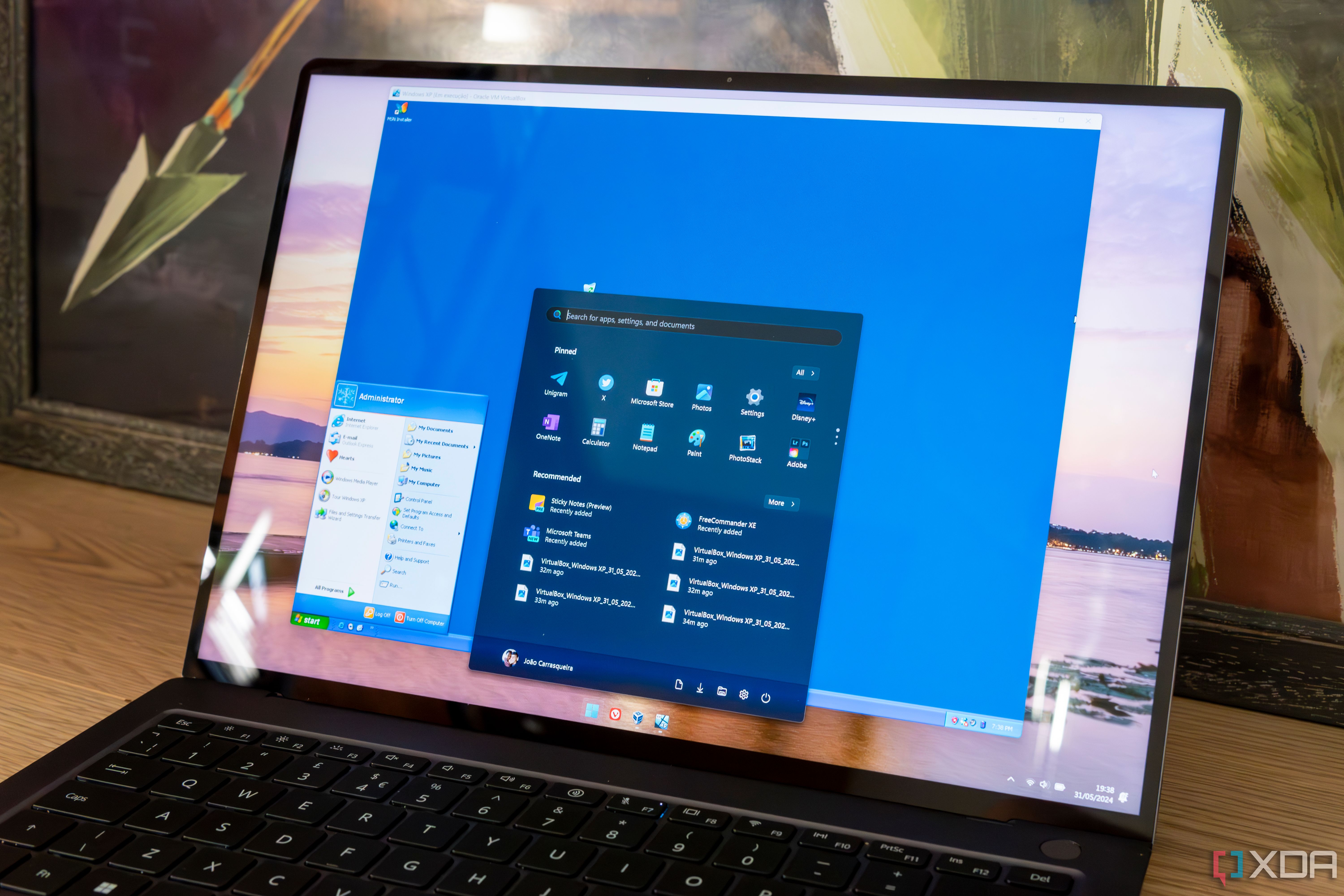
Credit: www.xda-developers.com
Frequently Asked Questions
How To Speed Up My Acer Laptop?
To speed up your Acer laptop, uninstall unnecessary programs, disable startup apps, and update system software. Regularly clean the hard drive and defragment it.
What To Do If Acer Laptop Is Slow?
If your Acer laptop is slow, check for malware, update drivers, and increase RAM. Consider SSD upgrade for faster performance.
How To Update Acer Laptop Drivers?
To update Acer laptop drivers, visit Acer’s official website, enter your model number, and download the latest drivers. Install them carefully.
How To Improve Battery Life On Acer Laptop?
To improve battery life, reduce screen brightness, disable Bluetooth and Wi-Fi, and close unused applications. Use power-saving mode.
Conclusion
Maintaining your Acer laptop is simple with these tips. Keep your software updated. Regularly clean the hardware. Manage your startup programs. Optimize battery settings. These steps help your laptop run smoothly. Consistent care extends your device’s lifespan. Enjoy a fast, efficient Acer laptop experience.
Remember, a little maintenance goes a long way. Happy computing!



