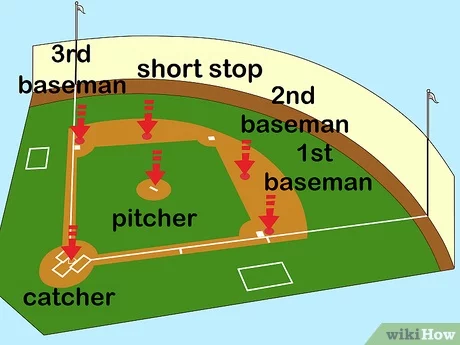Creating a baseball game in Scratch is a fun project. Scratch is a beginner-friendly coding platform.
If you want to make your own baseball game, you’re in the right place. This guide will show you step-by-step how to do it. Scratch is a great tool for learning to code. It’s visual and easy to use. Plus, making a game can help you understand programming concepts better.
Whether you are new to Scratch or have some experience, this project is perfect for you. By the end, you will have a working baseball game. Ready to start coding and have fun? Let’s get into it!
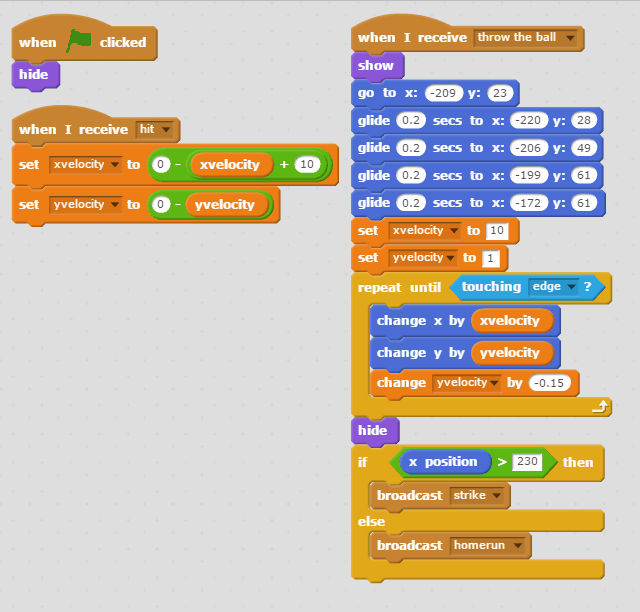
Credit: learnlearn.uk
Setting Up Scratch
Setting up Scratch is the first step towards creating your baseball game. Scratch is a user-friendly platform where you can learn programming basics. It’s perfect for beginners. Follow these steps to get started. You’ll be ready to create your game in no time.
Creating A Scratch Account
First, visit the Scratch website. You need an account to save your projects. Click on “Join Scratch” at the top right corner. Fill in your details. Choose a username and password. Confirm your email address. Now, you have your Scratch account.
Exploring The Interface
Now that you have an account, it’s time to explore Scratch. The interface has three main sections: Stage, Sprites, and Scripts. The Stage is where your game will appear. Sprites are the characters and objects in your game. Scripts are the code blocks that make your game work.
On the left, you’ll see the Blocks palette. This is where you find the code blocks. In the middle is the Scripts area. Drag blocks here to create your code. On the right, you see the Stage and Sprite list. This is where you manage your game elements.
Spend some time exploring these sections. Familiarize yourself with the layout. This will make it easier to create your baseball game. Now, you’re ready to start coding!
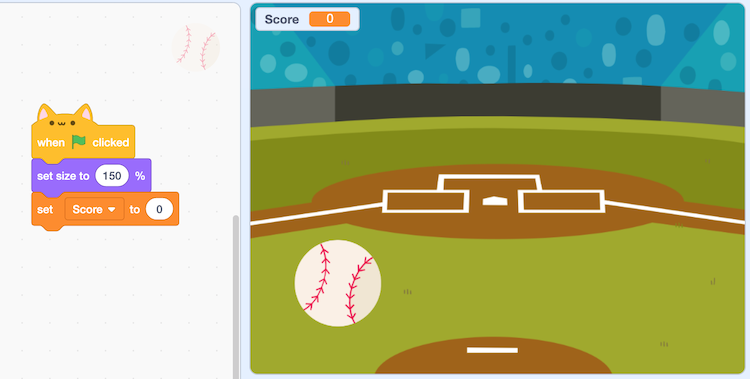
Credit: www.idtech.com
Planning Your Baseball Game
Creating a baseball game in Scratch can be a fun and rewarding project. To ensure your game is successful, start with a solid plan. This section will guide you through the basics of game design and help you sketch your game layout.
Game Design Basics
Before diving into coding, understand the fundamentals of game design. Consider these elements:
- Objective: Decide the main goal of your game.
- Gameplay: Plan the rules and mechanics.
- Characters: Create players, umpires, and other characters.
- Environment: Design the baseball field and surroundings.
These elements will form the foundation of your game. Think about how each part interacts with others. This will help you create a cohesive experience.
Sketching Your Game Layout
Visualizing your game layout is crucial. Start with a simple sketch. Include the following components:
| Component | Description |
|---|---|
| Baseball Field | The main area where the game takes place. |
| Players | The characters who will play the game. |
| Scoreboard | Shows the scores of each team. |
| Umpire | Ensures the rules are followed. |
Use this sketch as a reference throughout development. It will keep your design focused and organized.
Next, create a list of the sprites you need:
- Player sprite
- Ball sprite
- Base sprite
- Scoreboard sprite
- Field sprite
Having a list of sprites will streamline your design process. It ensures you don’t miss any important elements.
By planning your game well, you’ll set yourself up for success. Now, you are ready to start bringing your baseball game to life in Scratch!
Creating Game Sprites
Creating game sprites is a crucial step in making your baseball game in Scratch. Sprites are the characters and objects in your game. They bring your game to life. To create an engaging game, you need well-designed sprites.
Designing Players
First, design your players. Open the Scratch editor. Click on the “Choose a Sprite” button. Select the “Paint” option. Use the tools to draw your player. Give your player a baseball uniform. Add a bat in their hand. Make sure the player has a friendly face. This makes your game more inviting.
You can also use pre-made sprites. Scratch has many options. Choose a sprite that fits your game. Customize it to match your design. Make sure the player sprite is clear and easy to see. This improves gameplay.
Adding Background Elements
Next, add background elements. Click on the “Choose a Backdrop” button. Select a baseball field. This sets the scene for your game. You can draw your own field. Use the “Paint” option. Add bases, a pitcher’s mound, and bleachers. Make the field look realistic. This enhances the gaming experience.
Include other elements like trees or a scoreboard. These details make your game more interesting. Keep the background simple. Too many details can be distracting. Focus on elements that add to the game.
Remember, good sprites make a good game. Take your time. Make sure your sprites look great. Your players will enjoy the game more.

Credit: www.youtube.com
Coding Player Movements
Creating a baseball game in Scratch involves coding player movements. This part is crucial for making your game interactive and fun. In this section, we will focus on coding player movements. You’ll learn how to set up controls and script player actions.
Setting Up Controls
First, you need to set up controls for your player. Open Scratch and select your player sprite. Go to the “Events” category and drag the “when [green flag] clicked” block. This will start your script.
Next, go to the “Control” category. Drag the “forever” block and attach it below the “when [green flag] clicked” block. This will keep your script running. Now, go to the “Sensing” category. Drag the “key [space] pressed?” block and place it inside the “forever” block.
Change the “space” key to the key you want to use for player movement. Repeat this for each movement direction. For example, use the arrow keys for up, down, left, and right movements.
Scripting Player Actions
Now, let’s script the player’s actions. Go to the “Motion” category. Drag the “move 10 steps” block and place it inside the “if” block from the “Control” category. This will make your player move when the key is pressed.
To make your player move in different directions, use the “point in direction” block. Set it to 0 for up, 180 for down, 90 for right, and -90 for left. Attach these blocks to the corresponding key press blocks.
Don’t forget to add a “wait 0.1 seconds” block after each movement block. This will make your player’s movement smoother. Test your game by pressing the green flag. Your player should move according to the keys you set up.
Congratulations! You’ve successfully coded player movements in your Scratch baseball game.
Implementing Game Mechanics
Creating a baseball game in Scratch is both fun and educational. Implementing game mechanics is a crucial step. It makes the game interactive and engaging. This section will walk you through the essential game mechanics. We’ll cover Pitching and Hitting and the Scoring System. Follow these steps to bring your game to life.
Pitching And Hitting
Pitching and hitting are core parts of any baseball game. In Scratch, you can use sprites to simulate these actions. Here’s how:
- Create a pitcher sprite.
- Create a hitter sprite.
To make the pitcher throw a ball:
- Select the pitcher sprite.
- Use the “move” block to control the ball’s motion.
- Set a variable for ball speed.
To make the hitter hit the ball:
- Select the hitter sprite.
- Use the “when key pressed” block.
- Set the key to space or any other key.
- Use the “point towards” block to hit the ball.
Scoring System
A scoring system makes the game competitive. It keeps track of the players’ performance. Here’s how to implement it:
- Create a variable named “score”.
- Initialize the score to zero.
Update the score when the hitter hits the ball:
- Use the “change score by 1” block.
- Place this block inside the “when hit” block.
Display the score on the screen:
- Use the “show variable” block.
- Select your score variable.
Now, your game can keep track of hits. It makes the game more exciting!
Adding Sounds And Effects
Adding sounds and effects to your Scratch baseball game enhances the gaming experience. It makes the game more engaging and fun. Let’s dive into how you can incorporate sound effects and animate sprites effectively.
Incorporating Sound Effects
Sound effects bring your baseball game to life. They make it more immersive. Follow these steps to add sound effects:
- Open the Scratch editor.
- Select the sprite you want to add a sound to.
- Click on the ‘Sounds’ tab.
- Choose a sound from the library or upload your own.
- Click the ‘Code’ tab and use the ‘play sound’ block.
Here are some sound effect ideas:
- Bat hitting the ball: Adds realism to your game.
- Cheering crowd: Enhances the excitement.
- Umpire calls: Provides a professional touch.
Animating Sprites
Animating sprites makes your game visually appealing. It keeps players engaged. Follow these steps to animate your sprites:
- Click on the sprite you want to animate.
- Go to the ‘Costumes’ tab.
- Create different costumes for each frame of the animation.
- Use the ‘switch costume’ block in the ‘Code’ tab.
- Add a ‘wait’ block to control the speed of the animation.
Here are some animation ideas:
- Pitcher throwing the ball: Shows the action.
- Batter swinging: Adds excitement.
- Ball in motion: Indicates the gameplay.
By incorporating sound effects and animating sprites, your Scratch baseball game will be more dynamic and enjoyable. These elements make your game come alive and keep players entertained.
Testing And Debugging
Testing and Debugging is a crucial part of creating any game, including a baseball game in Scratch. Ensuring that your game runs smoothly and is free of errors can be challenging, but it is essential for a good user experience.
Identifying Bugs
Finding bugs is the first step in debugging. Bugs are errors or unexpected issues in your game. Look for things like:
- Players not moving correctly
- Balls going through bats
- Scores not updating
Use the Scratch debug tools to help find these problems. You can use the “See Inside” button to look at your code and spot issues. Also, play your game multiple times to catch any mistakes.
Optimizing Performance
Once you have identified and fixed the bugs, the next step is to optimize the performance of your game. A slow or laggy game can be frustrating for players. Here are some tips to help:
- Reduce the number of sprites
- Simplify complex scripts
- Use broadcast messages wisely
Another way to improve performance is by minimizing the use of loops. Too many loops can slow down your game. Instead, try to use conditionals and other logic to manage your game flow.
Here is a simple example of optimizing a script:
// Original Script
repeat (10)
move (5) steps
end
// Optimized Script
if
move (5) steps
end
By optimizing your scripts, you ensure that your game runs smoothly and provides a better experience for players.
Testing and debugging are ongoing processes. Regularly play your game, identify issues, and make improvements. This will help you create a fun and engaging baseball game in Scratch.
Sharing Your Game
Once you have finished creating your baseball game in Scratch, it’s time to share it with the world. Sharing your game allows others to play, enjoy, and provide feedback. Below, we will discuss how to publish your game on Scratch and gather valuable feedback from players.
Publishing On Scratch
To publish your game on Scratch, follow these simple steps:
- Log in: Make sure you are logged into your Scratch account.
- Save your project: Click on the “Save now” button to ensure all your work is saved.
- Share your project: Click on the “Share” button at the top of the screen.
- Add details: Fill in the title, description, and tags for your game.
- Click “Share”: Once you’re done, click the “Share” button to make your game public.
Publishing your game makes it accessible to the Scratch community. This helps others find, play, and provide feedback on your game.
Gathering Feedback
Feedback is crucial to improving your game. Here are some ways to gather feedback:
- Enable comments: Allow players to leave comments on your game page.
- Ask for feedback: In your game’s description, ask players to share their thoughts.
- Join Scratch forums: Share your game in relevant forums and ask for feedback.
- Playtest with friends: Ask friends to play your game and provide their insights.
Use the feedback to make improvements. This will enhance your game and make it more enjoyable for players.
Frequently Asked Questions
How To Start Making A Baseball Game In Scratch?
Begin by opening Scratch, creating a new project, and then designing your baseball field and characters.
What Tools Do I Need For Scratch?
You’ll need a computer, internet access, and a Scratch account to start creating your game.
Can I Use Custom Graphics In Scratch?
Yes, you can upload your own graphics or create them within Scratch’s paint editor for a personalized touch.
How To Add Movement In Scratch Baseball Game?
Use Scratch’s motion blocks to program character movements, like pitching, hitting, and fielding actions.
Conclusion
Creating a baseball game in Scratch is fun and educational. Follow the steps provided, and you’ll have a working game. Experiment with different features to make your game unique. Share it with friends and get their feedback. Keep practicing and exploring Scratch’s capabilities.
The more you practice, the better you’ll become. Happy coding!