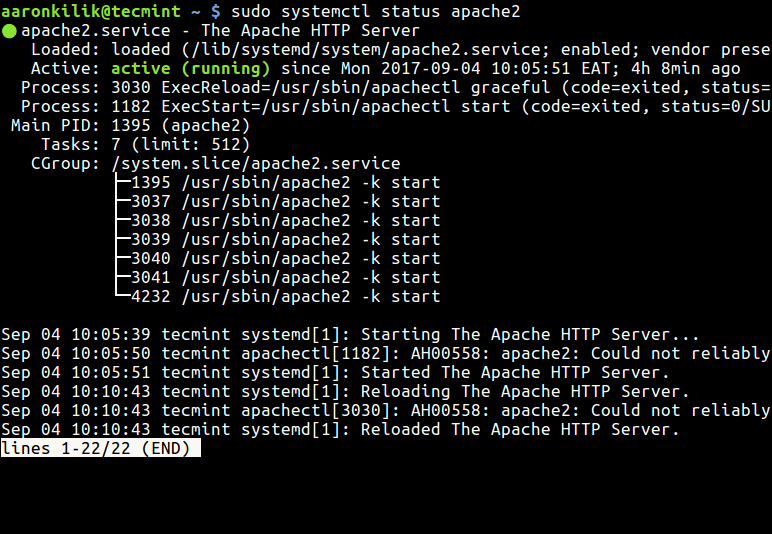To check if Apache is running on Amazon Linux, open your terminal and run a simple command. This will quickly show you the status of the Apache server.
Amazon Linux is a popular choice for hosting web servers. Many users rely on Apache to serve their websites. Knowing how to check if Apache is running is crucial for troubleshooting and maintaining your server. This guide will help you understand the steps needed to verify Apache’s status on Amazon Linux.
Whether you are a beginner or have some experience, this process is straightforward. Read on to learn the details and ensure your web server runs smoothly.

Credit: docs.aws.amazon.com
Prerequisites
Before you begin checking if Apache is running on Amazon Linux, there are a few prerequisites you need to meet. These are necessary to ensure a smooth process and avoid any errors.
Amazon Linux Basics
First, you need to understand the basics of Amazon Linux. It is a popular Linux distribution used on Amazon Web Services (AWS). It is optimized for the AWS environment and provides a stable, secure, and high-performance execution environment.
Make sure you have the following:
- An active AWS account.
- Basic knowledge of Linux commands.
- Access to an Amazon Linux instance.
Having these basics in place will help you manage and check the status of Apache efficiently.
Apache Installation
The next step is to ensure that Apache is installed on your Amazon Linux instance. Apache is a widely-used web server software that allows you to host websites and web applications.
To install Apache, follow these steps:
- Update your package manager:
- Install Apache using the following command:
- Start the Apache service:
- Enable Apache to start on boot:
sudo yum update -ysudo yum install httpd -ysudo systemctl start httpdsudo systemctl enable httpdWith these steps, Apache will be installed and running on your Amazon Linux instance.
Now, you are ready to check if Apache is running properly.
Accessing The Server
Accessing your Amazon Linux server is crucial for managing your Apache web server. You can check if Apache is running by connecting to your server and using terminal commands. This guide will walk you through the steps.
Connecting Via Ssh
To access your server, you need to connect via SSH (Secure Shell). SSH allows secure communication between your computer and the server.
- First, ensure you have an SSH client installed.
- Most Linux and Mac systems come with SSH pre-installed.
- Windows users can install tools like PuTTY.
Once you have your SSH client ready, follow these steps:
- Open your SSH client (Terminal for Linux/Mac, PuTTY for Windows).
- Type the following command, replacing
usernameandserver-ipwith your details:
ssh username@server-ipYou will be prompted to enter your password. After entering the password, you will have access to the server.
Using Terminal Commands
Now that you are connected to the server, you can check if Apache is running using terminal commands.
First, let’s see if Apache is installed. Run this command:
sudo yum list installed httpdIf Apache is installed, you will see it listed in the output. To check if Apache is running, use this command:
sudo systemctl status httpdThe output will show the status of Apache. Look for the word “active” in the status. If it is active, Apache is running.
If you see “inactive”, Apache is not running. To start Apache, use this command:
sudo systemctl start httpdTo ensure Apache starts on boot, enable it using this command:
sudo systemctl enable httpdThese commands help you manage your Apache server easily on Amazon Linux.
Checking Apache Status
Ensuring your Apache server runs smoothly on Amazon Linux is essential. Knowing its status helps keep your website live and responsive. Let’s explore simple ways to check Apache’s status.
Basic Status Command
To check if Apache is running, use a basic command. Open your terminal. Type sudo systemctl status httpd and hit Enter. This command shows Apache’s current status.
Interpreting Status Output
The terminal will display Apache’s status output. Look for the line that says “Active:”. If it shows “active (running)”, your Apache server is running fine. If it shows “inactive” or “failed”, there is an issue that needs attention.
Check other information in the status output. It can show you the uptime, recent errors, and warnings. This data helps in diagnosing potential problems early.
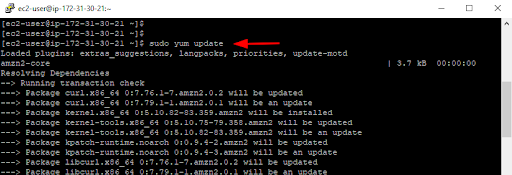
Credit: jumpcloud.com
Verifying Apache Configuration
Ensuring your Apache server is correctly configured is crucial. Correct configuration helps in the smooth functioning of your web services. In this section, we will guide you on how to verify your Apache configuration on Amazon Linux.
Configuration File Location
The Apache configuration file is where all the settings reside. You need to know its location to verify it. On Amazon Linux, the main configuration file is usually located at /etc/httpd/conf/httpd.conf.
To access this file, you can use the following command:
sudo nano /etc/httpd/conf/httpd.confThis command opens the configuration file in the Nano editor. You can then review or edit the file as needed.
Syntax Checking
Before restarting Apache, it is important to ensure there are no syntax errors in the configuration file. Syntax errors can cause Apache to fail to start. To check the syntax, use the following command:
sudo apachectl configtestIf the syntax is correct, you will see a message like:
Syntax OKIf there are errors, the output will detail the issues. You need to correct these errors before proceeding.
By following these steps, you can verify your Apache configuration. This ensures your web server runs smoothly on Amazon Linux.
Troubleshooting Apache Issues
Encountering issues with Apache on your Amazon Linux server can be frustrating. Knowing how to troubleshoot can save time and restore functionality quickly. This section will guide you through common problems and how to restart Apache effectively.
Common Problems
Apache may fail due to configuration errors. Check the /etc/httpd/conf/httpd.conf file for mistakes. Missing modules can also cause issues. Ensure all required modules are installed. Permissions errors often block Apache. Verify the permissions of your /var/www/html directory.
Restarting Apache
Restarting Apache can fix many issues. Use the following command to restart Apache:
sudo systemctl restart httpdIf Apache does not restart, check the error logs. Use this command to view the logs:
sudo tail -f /var/log/httpd/error_logThe logs provide clues to identify and resolve the issue. Correct any errors found and try restarting Apache again.
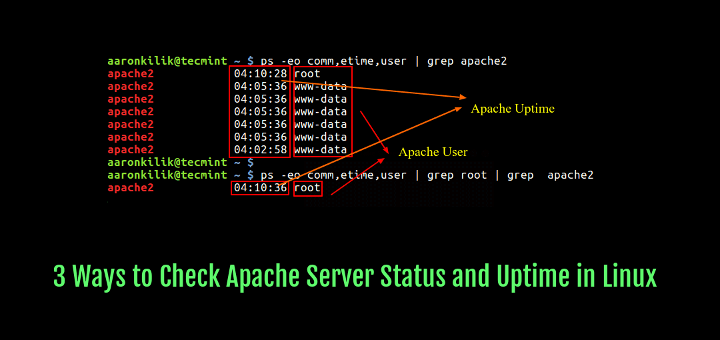
Credit: www.tecmint.com
Automating Apache Checks
Ensuring your Apache server runs smoothly on Amazon Linux is crucial. Manual checks can be time-consuming and error-prone. Automating these checks can save you valuable time and reduce errors.
Using Cron Jobs
Cron jobs allow you to schedule tasks at regular intervals. This is ideal for automating Apache checks. First, open your crontab file by typing crontab -e in your terminal.
Add a new line to schedule a check. For example, to check every hour, use: 0 /usr/sbin/apachectl status. Save and exit the file. Cron will now run the Apache status command every hour.
Monitoring Tools
Monitoring tools can automate Apache checks and alert you to issues. Tools like Nagios and Zabbix are popular choices. They offer detailed monitoring and notifications.
Install a monitoring tool on your Amazon Linux server. Configure it to check Apache status. These tools provide dashboards to visualize server health. They also send alerts via email or SMS if issues arise.
Using these methods, you can ensure your Apache server runs smoothly without manual checks.
Frequently Asked Questions
How Do I Check If Apache Is Running?
To check if Apache is running on Amazon Linux, use the command `sudo systemctl status httpd`. If Apache is active, you’ll see “active (running)”.
What Command Checks Apache Status?
Use `sudo systemctl status httpd` to check the Apache status. This command shows if Apache is active and running.
How Do I Start Apache On Amazon Linux?
To start Apache on Amazon Linux, use the command `sudo systemctl start httpd`. This will initiate the Apache service.
How Do I Restart Apache Service?
Restart the Apache service by using the command `sudo systemctl restart httpd`. This command will refresh Apache.
Conclusion
Checking Apache on Amazon Linux is simple with these steps. Open your terminal. Run the command to check the service status. Ensure Apache runs smoothly. Troubleshooting tips help if issues arise. Regular checks ensure your server remains secure and efficient.
Master these steps for a seamless experience. Happy server management!